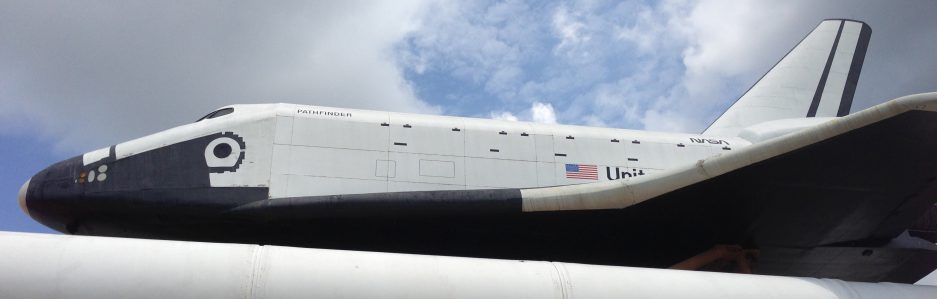When I first started this assignment, I was extremely excited because I had, what I felt, was the perfect idea. Since my topic is social media, which has the ability to connect people globally, I wanted to create a 3D globe. After reading over the instructions, I learned that I couldn’t use any outside images. In order to complete my 3D globe, I needed a vector map of the continents. My skill level in Illustrator isn’t high enough to make continents myself because they’re pretty complex shapes.
With this new revelation, I needed to come up with a new logo idea. I was so set on my initial design that I had a difficult time coming up with a logo that represented my topic well. At first, I created text that said, “Connecting Globally.” That was going to be the focal point of my logo. I used a 3D effect on the text to make it stand out and also created a Wi-Fi symbol. I didn’t like my logo once it was created so I turned everything off and walked away from the design process.
Sitting back down at the computer the next day, I still hated my initial logo so I decided to start from scratch. Coming up with a new design was surprisingly easy once I took a step back. It occurred to me that most people use their phones to communicate on various social networking sites.
With that idea in mind, I decided to create an iPhone. I used my own phone as a reference when creating one in Illustrator. I used the rounded rectangle tool to create the initial iPhone outline, and I made sure the stroke was a bit thick so the line would stand out. Then, using scale under the transform option, I scaled a copy down to 80% so I could get the inside rounded rectangle shape for the screen. I played around with various scale sizes, but I liked the way 80% looked best.
After that, I created the little speaker at the top of the phone. Next, I used the ellipse tool to create the home button. I created another circle with a white stroke to create the inside look of the home bottom. I used the rounded rectangle tool again to create the blank icons and placed them accordingly. I made a line to separate the main icons at the bottom of the screen from the others.
I also used the ellipse tool again to create very small circles to show that there are three pages of icons. I copied those circles and used those to create the two circles that are at the top of the iPhone by the top speaker.
I felt that my design was still lacking even after creating the iPhone so I created the Wi-Fi symbol again. Changing the color to blue, I used the ellipse tool and created a circle. Then, I used the direct section tool to delete the excess circle that wasn’t needed. I bumped up the stroke and curved the lines a bit so the Wi-Fi symbol would stand out even more.
I still felt that this wasn’t enough, so I created text in green to help get my point across that people can be connected to each other globally.
Although I’m happy with my current logo, I’m looking forward to receiving feedback because I know the logo can be stronger. Considering where I started and the difficult time I had getting to the final concept, I am really pleased. I also found that my Illustrator skills are more advanced than I initially thought—although they’re nowhere near mastery. On a side note, I enjoyed this tool much more than Photoshop.